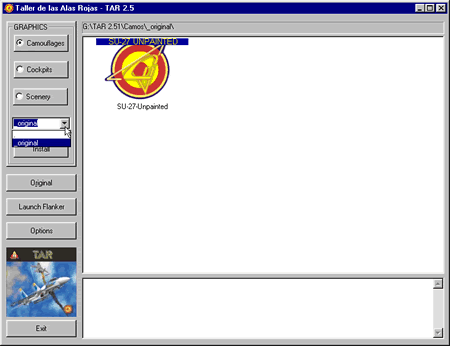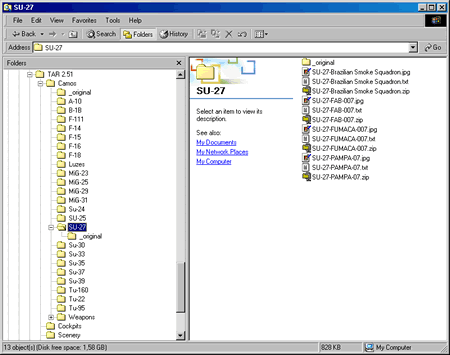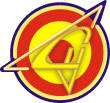
TAR 2.51 walk-through
6/7
Tip: Pay attention to the backup file name. It has the same name of the texture file you have installed, plus the "-bkup" extension and this may get you a little confused. The backup file name is based on the new texture's name but it doesn't mean though, that it is a backup file of the texture which gave it its name, instead it is the backup copy of the texture file it has substituted, so that you can restore this texture afterwards. So, in this situation, you should reference to the name written in yellow at the blue ribbon, since it will help you identify which is the current backup copy.
To restore the backup copy, install the texture as usual.
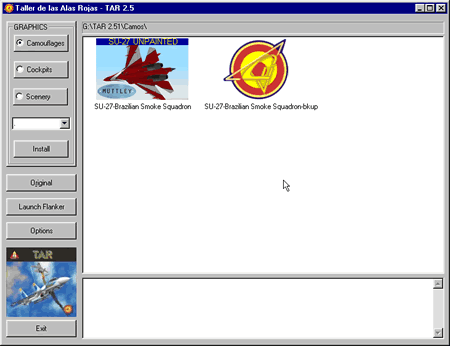
TAR is not only capable of recognizing this subdirectory level, but also one level further, meaning it sees the first level of subdirectories created under the "Camos", "Cockpits" and "Scenery" subdirectories. This comes in handy when your textures library starts to grow into a mess!
If you click the pull-down menu on the left bar you will see "." (dot) and "_original", which represents your current directory structure related to where you are ("Camouflages", "Cockpits" or "Scenery"). Use this pulldown menu to navigate between subdirectories. The dot lets you go one level up to the main directory of your current section, while the "_original" takes you one level down to the "_original" subdirectory you have automatically created while using TAR's backup feature.
Tip: Always take the path line on the top of the main screen as a reference to your current directory.